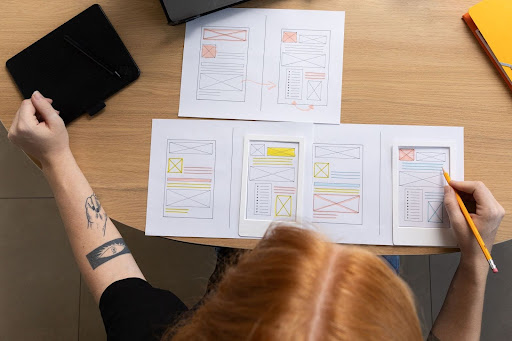In the fast-paced world of multimedia design, efficiency and creativity are key. Whether you're a seasoned designer or just starting out, mastering Adobe XD can significantly enhance your workflow, allowing you to create stunning user experiences with ease. In this blog, we'll dive into some best practices and tips to optimize your Adobe XD workflow, helping you make the most of this powerful design tool.
Understanding Adobe XD: The Basics
Adobe XD is a versatile tool designed specifically for UI/UX designers. It allows you to create, prototype, and share designs all within one platform. With features like responsive resize, repeat grid, and auto-animate, Adobe XD simplifies complex design tasks, enabling you to focus on creativity rather than technicalities.
Setting Up Your Workspace
Before diving into design, it's essential to set up your workspace efficiently. Adobe XD offers a customizable interface, allowing you to arrange tools, panels, and artboards according to your preferences. Here are some tips:
Organize Your Layers:
Keep your layers well-organized by grouping related elements and naming them clearly. This makes it easier to navigate and edit your design as it evolves.
Use Artboards Effectively:
Create multiple artboards for different screens or sections of your design. This not only helps in organizing your project but also in visualizing the flow of the user experience.
Save Time with Components:
Components (formerly known as symbols) are reusable elements that you can use across different artboards. By using components, you can ensure consistency and make global updates quickly.
Leveraging Adobe XD Features for a Smoother Workflow
Adobe XD is packed with features designed to streamline your workflow. Here's how you can make the most of them:
Repeat Grid:
When designing elements that repeat, like lists or galleries, use the Repeat Grid feature. It allows you to duplicate elements effortlessly and update content across all instances simultaneously.
Auto-Animate:
This feature is a game-changer for creating smooth transitions and animations between artboards. By setting up similar elements on different artboards, you can create sophisticated animations without needing any coding skills.
Plugins and Integrations:
Extend the functionality of Adobe XD with plugins. Whether you need stock photos, icons, or collaboration tools, there's a plugin for almost everything. Integrating Adobe XD with tools like Zeplin, Slack, or Jira can also streamline your workflow by enhancing team collaboration and project management.
Collaborating Efficiently
One of Adobe XD's strengths is its collaboration features. Sharing your designs with stakeholders, developers, and other team members is crucial for feedback and iteration. Here's how you can collaborate more effectively:
Share Links:
Adobe XD allows you to generate shareable links for your designs. This feature is perfect for gathering feedback from clients or team members without needing them to install any software.
Co-editing:
If you're working in a team, co editing allows multiple designers to work on the same document simultaneously. This real-time collaboration ensures that everyone is on the same page and can contribute without delay.
Design Specs:
When handing off designs to developers, use Adobe XD's design specs. These include all the necessary information like dimensions, colors, and typography, making the developer handoff smooth and reducing the chances of errors.
Optimizing Prototyping and Testing
Prototyping is an integral part of the design process, allowing you to test and iterate on your designs before finalizing them. Adobe XD provides robust prototyping tools that make this process seamless:
Interactive Prototypes:
Link your artboards to create interactive prototypes that simulate the user journey. This helps in identifying usability issues early in the design process.
User Testing:
Share your prototypes with users for testing. Adobe XD supports voice commands and gestures, making your prototypes more interactive and realistic. Collecting user feedback at this stage can save you time and resources down the line.
Streamlining Your Workflow with Keyboard Shortcuts
Efficiency in Adobe XD can be greatly enhanced by using keyboard shortcuts. Learning and using these shortcuts can speed up your design process. For example:
Cmd/Ctrl + D to duplicate an element.
Cmd/Ctrl + G to group elements.
Cmd/Ctrl + Shift + M to toggle the asset panel.
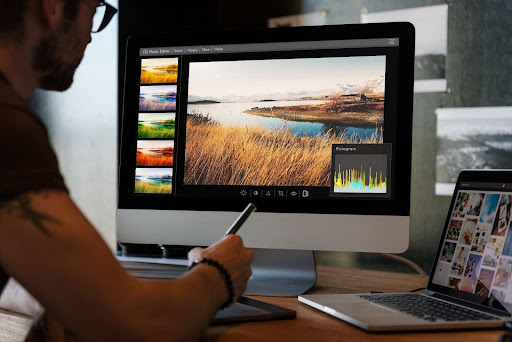
Continuous Learning and Improvement
Finally, staying updated with the latest features and best practices in Adobe XD is crucial for maintaining an optimized workflow. Adobe frequently updates XD with new features and improvements. Taking advantage of these updates can significantly boost your productivity.
At Brainymation Studio, we offer comprehensive courses on Adobe XD that cover everything from basic workflows to advanced techniques. Our online platform is designed to help you master the tools you need to succeed in the competitive world of multimedia design. Whether you're looking to refine your skills or learn something new, Brainymation Studio is your go-to resource for design education.
Optimizing your Adobe XD workflow is about more than just mastering the tool—it's about creating a seamless, efficient design process that allows your creativity to shine. By organizing your workspace, leveraging key features, collaborating effectively, and continuously learning, you can take your design skills to the next level. Remember, the more streamlined your workflow, the more time you have to focus on what truly matters: creating exceptional designs.
Ready to improve your Adobe XD skills? Check out our courses at Brainymation Studio and start your journey towards becoming a design pro today!